UiPath Studio enables you to create the following types of projects:
- Process - Design an automation process and publish it so that it can be executed by robots.
- Library - Design workflows as reusable components and publish the project as a library that can be added as a dependency to multiple processes. For more information, see About Libraries.
- Test Automation - Design a test automation project. For more information about test automation, see the Test Suite section.
- Template - Design a process and publish it as a template that other processes which share common characteristics can then be based on. For more information, see Project Templates.
To create a new blank project, go to Home (Studio Backstage View) > Start and select the type of project to create under New Project. Alternatively, you can start from one of the default templates available under New from Template or go to the Templates tab to browse for more templates from various sources.
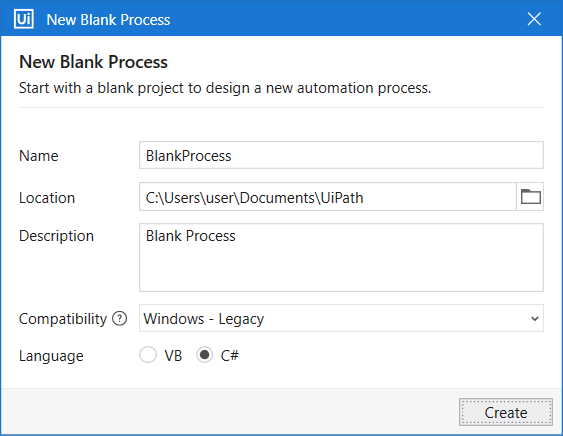
In the new project window, configure the following for each project:
- Enter a name for the new project (up to 128 characters) and a description that summaries what you are aiming to do with this automation project (up to 500 characters).
- Select the location where to create the project. The default location where projects are created is
%USERPROFILE%\Documents\UiPath. - Select the compatibility and language.
 Note: The compatibility and language cannot be changed after you create a project.
Note: The compatibility and language cannot be changed after you create a project.
By default, the project folder includes the following files and subfolders:
- Files
Main.xaml- Created by default to hold your main workflow. In addition, all the other automation XAML files you add to the project are stored in the project folder. Optionally, you can set a different file as main. All the files must be linked through the Invoke Workflow File activity to the file set as main or to a file marked as an entry point to the project. For test automation projects, aTestCase.xamlfile is created by default instead ofMain.xaml.project.json- Contains information about your automation project.
- Subfolders
.entities- Contains data about entities imported from the Data Service, if any are used in the project..local- Contains data cached locally for the project.
*Note: The.localfolder is hidden. You can enable viewing hidden items from the Windows File Explorer settings..objects- Contains data related to items added to the Object Repository, if any are used in the project..screenshots- Contains informative screenshots generated in UI automation activities, if any are used in the project..settings- Contains activity project settings used at runtime..tmh- Contains data related to test cases, if any are used in the project.

No comments:
Post a Comment